This morning an article from Time Magazine, How Teachers Use Skype in the Classroom, popped into my Facebook feed. As I read the description of teachers stranded in New York due to Hurricane Sandy still virtually teaching their students in Texas and elementary students studying geography by Skyping with students in different parts fo the world I was reminded of a powerful and engaging power of video conference.
Earlier this year 6th grade Leading Edge students had the opportunity to learn about archeology from an expert. As Dr. Robert Cargill from the University of Iowa described what it was like to discover historical objects and interpret their uses you could hear a pin drop in the room. All 90+ kids were together in one classroom, but through the power of Skype they were each glued to the lesson being taught by this real life Indiana Jones.
Just a few years ago most schools did not have the hardware or bandwidth to support effective video conferences, however today schools like Natomas Charter School have all of the tools in place. You can easily set up video conferences in your classroom through one of two tools - Skype or Google Hangouts. All you need is an account, and Internet connection (hardwired is better than wireless for this task), and a web camera which all of our iMacs and Macbooks have built right in.
Your next challenge is just to find a guest speaker or collaborative classroom that ties in with one of your upcoming units. From my own classroom experience I have found friends and family, as well as requests posted to Facebook and Twitter to be quite helpful for finding these individuals. However, as is mentioned in the Time article Skype actually has an entire website dedicated to using Skype in the Classroom. Through their website and search function at the top of the page you can easily connect with experts and entire classrooms for collaborative projects. This video does a nice job demonstrating one way Skype can be used with your students. However, you can also connect with scientists at NASA and chat with authors through Penguin Books.
Take a moment to check out both the Time article and Skype in the Classroom. They are worth the read.
Joe
Friday, November 30, 2012
For Your Reading Pleasure
Between the Holidays and cold, rainy afternoons that simply beg for a book tis the season for finding great reads. Whether you are shopping for yourself or for your students...or looking for gift ideas for friends and family, here a few online resources to find new books!
Elsa
 Net Galley
Net Galley
Want to read books that have not been published yet? Check out NetGalley!
Sign up on NetGalley and search books by recently added, most requested, themes, title, author, ISBN or by publishers. You send a request to the publisher to have access to their book; to improve your chances to be granted access (especially for the most requested titles), make sure to include in your profile that you work for a school, as well as your blog or Twitter, if you use those to talk about the books you have read. The more (good) publicity you will bring publishers, the better chances you will have to get access to the books you want.
Here is an example of a book that is on my shelf: I can send it to my Kindle, or download it to read on my computer through an Adobe program.
The ARCs (Advanced Reader Copies) do have an expiration date however (though it is usually weeks or months into the future) so make sure to not forget the books you have on your shelf!
 Gnooks & Literature Map
Gnooks & Literature Map
Gnooks is similar to Pandora, but for books! Go to Gnooks, and enter up to three authors whose work you enjoy reading. Gnooks will suggest one author; click the "I like it!", "I don't like it!" or "I don't know it!" to help Gnooks suggest more authors that will fit your preferences.
 You can also click the "on the map" link to see an interactive Literature Map of authors whose bodies of work are similar to the one suggested. As the website states, "[t]he closer two writers are, the more likely someone will like both of them."
You can also click the "on the map" link to see an interactive Literature Map of authors whose bodies of work are similar to the one suggested. As the website states, "[t]he closer two writers are, the more likely someone will like both of them."
You will not get recommendations for titles, but you get lots of recommendations of authors to look up!

The Staff Recommends
Created by professional readers, editors, and authors, TheStaffRecommends calls itself an "advertorial publication". This is because publishers send them books they would like them to review; and publishers pay for the books that do make it on their website.
While there is no search feature here, you can still have the online version of the "Our staff likes these books" that can be found in bookstores.

WhichBook
More targeted towards high school students and adults, WhichBook gets you to use the sliders on the left hand side of the screen (up to 4 sliders) to describe the kind of book you want to read: happy or sad? Funny or serious? Safe or disturbing? Expected or unpredictable? You can also change the sliders to focus more on character, plot or setting.
The results appear on the right hand side, and each record includes: title, author, quick summary, image of the cover, as well as links to an extract, books with the same themes ("Parallels"), its full profile (where the book ranks on each slider), other books like it ("Find similar") and a function to share the information about that book to others via Facebook or email. The "Buy" button will take you to (where else?) Amazon, and the "Borrow" button shows you which libraries have a copy of it.
Reader2
Enter a title in the "What book to read next?" box on the right-hand-side of the screen, and you will be given a list of books related to your search. You can continue looking for books by clicking on any title in the results page, or by following the tags that interest you.
Yasiv
Based on the "Frequently Bought Together" bar you can find in each product page on Amazon, Yasiv offers you a visual guide of what people purchased in conjunction with the item you looked up (tip to find gifts for the holiday season: Yasiv is not limited to books!).
Clicking on one item will easily get you to its Amazon page, including its price and customer reviews.

What Should I Read Next?
One of the simplest tools out there, What Should I Read Next allows you to enter the title of a book or the name of an author and find books related to your search. You can register (it's free) to create booklists. Once registered click on the titles in your results page, and it will lead you to the Amazon page for that book.
 The Book Seer
The Book Seer
The Book Seer is one of the most basic book recommendation tools out there, needing a book title and an author's name to generate a list. However, it seems to be down at the moment. Hopefully it will come back online soon.
Elsa
 Net Galley
Net GalleyWant to read books that have not been published yet? Check out NetGalley!
Sign up on NetGalley and search books by recently added, most requested, themes, title, author, ISBN or by publishers. You send a request to the publisher to have access to their book; to improve your chances to be granted access (especially for the most requested titles), make sure to include in your profile that you work for a school, as well as your blog or Twitter, if you use those to talk about the books you have read. The more (good) publicity you will bring publishers, the better chances you will have to get access to the books you want.
Here is an example of a book that is on my shelf: I can send it to my Kindle, or download it to read on my computer through an Adobe program.
The ARCs (Advanced Reader Copies) do have an expiration date however (though it is usually weeks or months into the future) so make sure to not forget the books you have on your shelf!
 Gnooks & Literature Map
Gnooks & Literature MapGnooks is similar to Pandora, but for books! Go to Gnooks, and enter up to three authors whose work you enjoy reading. Gnooks will suggest one author; click the "I like it!", "I don't like it!" or "I don't know it!" to help Gnooks suggest more authors that will fit your preferences.
 You can also click the "on the map" link to see an interactive Literature Map of authors whose bodies of work are similar to the one suggested. As the website states, "[t]he closer two writers are, the more likely someone will like both of them."
You can also click the "on the map" link to see an interactive Literature Map of authors whose bodies of work are similar to the one suggested. As the website states, "[t]he closer two writers are, the more likely someone will like both of them." You will not get recommendations for titles, but you get lots of recommendations of authors to look up!

The Staff Recommends
Created by professional readers, editors, and authors, TheStaffRecommends calls itself an "advertorial publication". This is because publishers send them books they would like them to review; and publishers pay for the books that do make it on their website.
While there is no search feature here, you can still have the online version of the "Our staff likes these books" that can be found in bookstores.

WhichBook
More targeted towards high school students and adults, WhichBook gets you to use the sliders on the left hand side of the screen (up to 4 sliders) to describe the kind of book you want to read: happy or sad? Funny or serious? Safe or disturbing? Expected or unpredictable? You can also change the sliders to focus more on character, plot or setting.
The results appear on the right hand side, and each record includes: title, author, quick summary, image of the cover, as well as links to an extract, books with the same themes ("Parallels"), its full profile (where the book ranks on each slider), other books like it ("Find similar") and a function to share the information about that book to others via Facebook or email. The "Buy" button will take you to (where else?) Amazon, and the "Borrow" button shows you which libraries have a copy of it.
Reader2
Enter a title in the "What book to read next?" box on the right-hand-side of the screen, and you will be given a list of books related to your search. You can continue looking for books by clicking on any title in the results page, or by following the tags that interest you.
Yasiv
Based on the "Frequently Bought Together" bar you can find in each product page on Amazon, Yasiv offers you a visual guide of what people purchased in conjunction with the item you looked up (tip to find gifts for the holiday season: Yasiv is not limited to books!).
Clicking on one item will easily get you to its Amazon page, including its price and customer reviews.

What Should I Read Next?
One of the simplest tools out there, What Should I Read Next allows you to enter the title of a book or the name of an author and find books related to your search. You can register (it's free) to create booklists. Once registered click on the titles in your results page, and it will lead you to the Amazon page for that book.
 The Book Seer
The Book SeerThe Book Seer is one of the most basic book recommendation tools out there, needing a book title and an author's name to generate a list. However, it seems to be down at the moment. Hopefully it will come back online soon.
Thursday, November 29, 2012
Play and Technology in Education: A Reminder
When I step on campus at 6:30 I am never alone. Coffee in hand, I often open the door to a colleague and fellow technophile’s classroom for inspiration. Yesterday, she bubbled over with excitement about a Lego Movie App. Instantly, I knew that I had to try it out with my five year old son at home. He has already produced his first public service announcement to warn others against throwing their money away for unfulfilled wishes, but I knew he would jump at the chance to make Lego Movies.
The app is officially called Lego Super Hero Movie Maker, but it really is just a stop motion animation movie maker that allows the user to choose preloaded title pages, sound effects, and visual effects. I found the limited number of choices and features helpful in keeping my son from becoming frustrated. In fact, he picked up pretty quickly on the concept. All I had to do is ask him what his movie would be about. What else? A movie about Dr. Evil and then a movie about a robber breaking out of jail and getting away on his motorcycle. You will notice two things about these movies, my son’s fingers and that it is upside down. Yep, the iPhone was upside down when we took the pictures. Each movie took about 5 minutes to make. His third attempt involved a crash, legos, and a long piece of floss. He was determined to film a helicopter crash. It took some trial and error to figure out how to keep the lego helicopter under control as it fell without using something too obvious that would ruin the effect.
Both movies focused on single scenes of a larger story. When I asked him about what happened before and after the crash, he clearly described a typical plot complete with exposition, rising action, climax, and falling action. Narrative structure and Lego movie making, together at last! This experience has reminded me that play and technology have a place in education. In this case, it helped a 5 year old transform into a storyteller. As a high school English teacher my challenge is to engage students who have been digital storytellers since kindergarten!
The app is officially called Lego Super Hero Movie Maker, but it really is just a stop motion animation movie maker that allows the user to choose preloaded title pages, sound effects, and visual effects. I found the limited number of choices and features helpful in keeping my son from becoming frustrated. In fact, he picked up pretty quickly on the concept. All I had to do is ask him what his movie would be about. What else? A movie about Dr. Evil and then a movie about a robber breaking out of jail and getting away on his motorcycle. You will notice two things about these movies, my son’s fingers and that it is upside down. Yep, the iPhone was upside down when we took the pictures. Each movie took about 5 minutes to make. His third attempt involved a crash, legos, and a long piece of floss. He was determined to film a helicopter crash. It took some trial and error to figure out how to keep the lego helicopter under control as it fell without using something too obvious that would ruin the effect.
Both movies focused on single scenes of a larger story. When I asked him about what happened before and after the crash, he clearly described a typical plot complete with exposition, rising action, climax, and falling action. Narrative structure and Lego movie making, together at last! This experience has reminded me that play and technology have a place in education. In this case, it helped a 5 year old transform into a storyteller. As a high school English teacher my challenge is to engage students who have been digital storytellers since kindergarten!
Labels:
digital storytelling,
education,
technology
Location:
Sacramento, CA, USA
Tuesday, November 27, 2012
EdTech Leadership Network (ETLN) Notes
Every month during the school year CTAP 3 at the Sacramento County Office of Education hosts a Ed Tech Leadership Network (ETLN) meeting where educators from across the community come together to discuss and exchange ideas for using technology in the classroom. Each meeting consists of casual dinner, professional development, resource sharing, and time to network with like-minded educators. The next meeting is on December 11th and you should consider attending! The presenters will be sharing how they use Twitter and Pinterest for instruction.
Last month I attended by first ETLN meeting. It was interesting and insightful to be able to talk with other teachers and learn what they are doing in their classrooms. The October meeting focused on technology resources that support home/school communication. Below are links to some of the resources that were mentioned.
Last month I attended by first ETLN meeting. It was interesting and insightful to be able to talk with other teachers and learn what they are doing in their classrooms. The October meeting focused on technology resources that support home/school communication. Below are links to some of the resources that were mentioned.
- MentorMob - MentorMob allows users to collect, collate and share information on specific subjects. These collections of information—or playlists, can be accessed by anyone wanting to learn more about the subject matter.
- Weebly - Weebly is an easy way for students or teachers to create a website.
- ClassDojo - A classroom tool that helps teachers improve behavior in their classrooms quickly and easily. It also captures and generates data on behavior that teachers can share with parents and administrators.
- Ms. Forst Independent Study - Online resources for Math, Science, Language Arts and History
- Voicethread- Voicethread is a web-based tool that gives users the choice to comment in voice or text, increases online community and enhances the instructor-to-student relationship.
Labels:
ctap,
etln,
professional development,
technology
Searching the Web More Efficiently
Does this graph accurately represent what your students do for their research papers?

Here are a few resources that they can use to find more, and better, online resources:
#1: Carrot2
Carrot2 is a "clustering search engine", which means that, on top of the regular list of results found on the right half of the screen, results are grouped for easier reference. Carrot2 offers three ways to shows those groups of results:
-as a Circle:

-as a Foam Tree:

-as Folders:

This clustering approach appeals to visual learners as well as both global learners (they have all the results showing at once and how they relate to one another) and analytical learners (results are divided into small chunks and relationships between each is easily defined).
Carrot2 also pulls resources from the Web, Wikis and News as well as offers an image search, all using the results from the Bing search engine.
#2: SimilarSites
Just enter the URL of a website that you found helpful, and SimilarSites will find more like it! You can install the extension on your browser so that you only have to click on the SimilarSites button instead of going to the site, copy/pasting the URL and then click enter.
One note: SimilarSites will find websites, not webpages. If for example you found a great article about your research topic (let's say that you are researching Abraham Lincoln) on the New York Times website, inputting the URL for that article will bring up websites for other reputable newspapers, and not other articles on Abraham Lincoln published by reputable newspapers.
#3: Blekko
Blekko calls itself "the spam-free search engine", focusing on a smaller part of the Web, but choosing what they consider to be quality websites. They also organize those websites by topic, which you can search by using slashtags.

How do the slashtags work? You enter your search terms; let's use "New York". Using the slashtag "/travel" in the search bar: [New York /travel] will bring up websites about tourism in New York, and will bring different results than entering [New York /photography], for example.

Blekko has a whole directory of slashtags to use from, divided into sections like: arts, business, culture, education, fashion, food, government, health, humanities, media, science, sports and more.
You can create your own slashtags. You will need to register to Blekko (it's free), and then it will walk you through the creation of your slashtags.
#4: Search Commands
Here is a small cheatsheet of the commands you can enter in Google or Yahoo! to find exactly what you need, including (but not limited to):
-what websites linked to a certain page (valuable to see the reliability of a webpage);
-searching in a certain timeframe;
-searching for a certain type of file (when searching for documents).
Monday, November 26, 2012
Search Engine Tip: Duck Duck Go

Get past the terrible name and childish logo that make it look like a resource for little kids, and you will find a search engine that does not track nor bubble your results. What does that mean? Whenever you use a regular search engine, it stores information about you AND sends that information to the websites you go to. Duck Duck Go, on the other hand, hides that information from the sites that you access. So your online presence is much safer with Duck Duck Go, since companies cannot track you, nor see how often you visit their website or even what search terms you entered to find them.
It also does not “bubble” you, which means that it does not save your search history, nor does use it in your future searches to find resources that it thinks you might like - it gives you everything that it finds about your topic, and allows YOU to do the sorting. This is very handy when you want to research a topic that controversial (politics, religion, etc...). Any other search engine will give you results that are influenced by your past searches and the websites you have gone to. For example: did you follow one political candidate more than the other during the past few months? Google knows it, and will present results that reflect your political preference, which will not be helpful if you want to find unbiased resources. Duck Duck Go does not save your history, and thus gives you results that are not influenced by it. As such, it is a great resource to share with your students for their academic research.
At a personal level, the fact that Duck Duck Go does not save nor share your information and history means that it is a safer search engine to use to find your bank’s website, or other websites that you access that you would not want someone who gains access to your computer without your knowledge, to see.
Friday, November 16, 2012
Blended Learning Book
A few weeks ago I finished a great book by a Sonoma County high school teacher that is available in my professional library for anyone to check out. In Blended Learning - Leveraging the Power of Technology to Create Student-Centered Classrooms, Catlin Tucker lays out a clear vision for using technology to extend learning beyond the school day through online discussions multimedia, and technology projects. A few of us have had the opportunity to see Tucker present and ironically she teaches at a school that is fairly technology poor and many of her student have very basic online access at home. However, she has found that even limited technology and a blended learning model can "make me more effective, decrease my grading load, and teach my students critical 21st century skills they will use long after they have left my class."
During the first half of the book Tucker discusses the benefits, research, and models of blended learning with concrete models from her classroom. The book is written from a very practical standpoint, so Tucker also includes rubrics, example lessons, and student guidelines from her own classroom. The second half of the book consists of a series of chapters for each of the four content areas (math, ELA, science, and social studies) describing strategies for using blended learning an online resources to meet the demands of the Common Core State Standards.
In the preface Tucker provides three reasons why a teacher might purchase her book
During the first half of the book Tucker discusses the benefits, research, and models of blended learning with concrete models from her classroom. The book is written from a very practical standpoint, so Tucker also includes rubrics, example lessons, and student guidelines from her own classroom. The second half of the book consists of a series of chapters for each of the four content areas (math, ELA, science, and social studies) describing strategies for using blended learning an online resources to meet the demands of the Common Core State Standards.
In the preface Tucker provides three reasons why a teacher might purchase her book
- It advocates for a teacher-designed blended learning model with concrete strategies, ready-to-use resources, and examples grounded in the Common Core State Standards.
- It shows teachers how they can use an online environment to give every student a voice, increase engagement, drive higher-order thinking, and make homework an interactive experience instead of solitary practice.
- Teachers will learn how to integrate technology into their existing curriculum in order to build community and create a student-centered classroom that challenges students to be active participants in the learning process.
If any of these sound good to you, feel free to pop by my office, send me an email, or post a comment below to check it out. I also have some digital resources related to the text developed for our VLA program.
Joe
Thursday, November 15, 2012
Lexile Measures (Common Core Standards)
The Common Core Standards mention Lexile numbers for different grade levels, as a way to measure the complexity level of the texts given to students. As explained on the Lexile Measures website, "[a] Lexile measure is a valuable piece of information about either an individual's reading ability or the difficulty of a text, like a book or magazine article."* They are computer-generated numbers, after the text is analyzed for sentence length and vocabulary.
A word of caution: the content of the book is not taken into account in the Lexile measure. Moreover, missing punctuations in the text submitted to the Analyzer can greatly influence results.
It means that we get measures like these, at the 500-750 range, which is designed to cover students from 3rd to 5th grades:
500 Judy Moody saves the world (McDonald)
550 Thirteen Reasons Why (Asher) --- book about high school, rape and suicide.
560 The Lorax (Dr. Seuss)
600 The Absolutely True Diary of a Part-Time Indian (Alexie) --- book mentions racist points of view, offensive language, violence and sexual content.
630 Of Mice and Men (Steinbeck) --- includes profanity, racial slurs, and violence.
680 Charlotte’s Web (White)
So the Lexile measures are not without fault; they can be a good starting point to assess a book or match books to a particular student’s level, but, as always, common sense and flexibility are necessary to make a good match.
Lexile thus allows you to assess both books and students to match one with the others.
To assess students:
"The California Reading List (CRL) number denotes a reader's Lexile zone. For example, a CRL number 8 means that books in the Lexile zone of 800L to 890L are well-targeted for independent reading." Look for the California Reading List number on their STAR report or on Illuminate. I have created a Google Doc spreadsheet with current students' CRL numbers for the past three years, so that you can see their progression. I can share it with you if you would like it, on Google Doc and/or as an Excel document.You can thus use the California Reading Lists and the Lexile measures for struggling readers as well as for advanced readers, to quickly assess their reading level and find materials that will be a better match for them.
California Reading List Number / Lexile Range correspondance*:
| CRL Number | Underlying Lexile Range |
| 01 | 199 or below |
| 02 | 200 - 299 |
| 03 | 300 - 399 |
| 04 | 400 - 499 |
| 05 | 500 - 599 |
| 06 | 600 - 699 |
| 07 | 700 - 799 |
| 08 | 800 - 899 |
| 09 | 900 - 999 |
| 10 | 1000 - 1099 |
| 11 | 1100 - 1199 |
| 12 | 1200 - 1299 |
| 13 | 1300 - above |
These are the measures that most students should be at, at mid-year, and the measures of texts that can be given to each grade*:
| Grade | Reader Measures, Mid-Year 25th percentile to 75th percentile (IQR) | 2012 CCSS Text Measures* |
| 1 | Up to 300L | 190L to 530L |
| 2 | 140L to 500L | 420L to 650L |
| 3 | 330L to 700L | 520L to 820L |
| 4 | 445L to 810L | 740L to 940L |
| 5 | 565L to 910L | 830L to 1010L |
| 6 | 665L to 1000L | 925L to 1070L |
| 7 | 735L to 1065L | 970L to 1120L |
| 8 | 805L to 1100L | 1010L to 1185L |
| 9 | 855L to 1165L | 1050L to 1260L |
| 10 | 905L to 1195L | 1080L to 1335L |
| 11 and 12 | 940L to 1210L | 1185L to 1385L |
To assess books and texts:
Go to www.lexile.com, where you have a couple of tools available to you:
-Use the "Find a Book" feature allows to search for books either by Lexile measure/range or by grade.
-Create a free profile, which will allow you to:
-get the databases of Lexile measures for English and Spanish titles-use the analyzer (tips: try different parts of the same text, and make sure that the text you submit is the exact copy of the original, down to each period).
We also have Lexile numbers at NCS:
In the Destiny catalog, click on “Natomas Charter School”. You can search by Lexile numbers/range, or you can look up a title and see if there is a Lexile number for it.
In CaliforniaLearns: portal.californialearns.org (teachers) and teens.californialearns.org (students)
EBSCO Student Research Center, History Reference Center, Kids Search include Lexile number for their articles.
*www.lexile.com
Bad Wolf Press
 Engage your learners from Kindergarten to grade 9 with music and theater! -- and this is not only for PFAA teachers and students!
Engage your learners from Kindergarten to grade 9 with music and theater! -- and this is not only for PFAA teachers and students!If you’re looking for a fun and easy way to teach curriculum and Common Core Standards, check out the musical plays by Bad Wolf Press. They have over 50 plays for grades K-9 that cover just about every subject taught. Every single play fulfills multiple Common Core Standards in Language Arts, and many fulfill Social Studies, Science, and Math standards as well.
All the plays come with a CD for practice and performance, plus a Teacher’s Guide with lots of helpful tips and information. You don’t have to play music or sing a note (though sheet music is available for those who want it). Bad Wolf Press offers a lifetime return or exchange policy on all of their products, so there is no risk.
For more information, visit Badwolfpress.com and check out the first third of every script, song snippets, teacher reviews, and Common Core Standards for every show.
Wednesday, November 14, 2012
Amazing iPad App Saves Teacher!
Last spring when we first purchased the iPads and were able to buy educational apps for them, I was delighted to find one called Puzzling Plates. Even though I had already taught the 6th graders about plate tectonics by the spring, I had them try out the Puzzling Plates app anyway to test drive it. They loved it but they already had all the knowledge! How could I tell if this was a good app? So, this week, I have begun my favorite unit of all--Plate Tectonics--and I introduced the Puzzling Plates app as a way to introduce where the plates are and how they move. The app is very tactile and allows for the students to make geographical connections of plate boundaries as well as the connections between plates and earthquakes and volcanoes. Instead of my "normal" way of teaching this by having students "crash" graham crackers as converging plates, etc., I watched as they followed a textbook map of the plates, to place them correctly as pieces on their iPad. They also were able to experience creating mountain formations like the Himalayas. The graphics are so well done that it's like look at satellite maps. I have never seen students so intent on looking at maps! The app is so multi-layered and tactile and was engaging for every learner. The use of the app has probably saved me three instructional days of having to explain the seemingly ethereal concept of deep ocean ridges, divergent boundaries and how the Hawaiian volcanoes were formed. This is a case where my gut instinct about using technology to enhance my instruction paid off better than I could have expected. So the next time you have a unit that has a concept that is difficult to teach, consider using the iPads. You never know what you will find! Trust your gut! (I'll probably still use graham crackers, too! I already bought them!)
Friday, November 9, 2012
Teaching Through Screencasts
Screencasting. It's a word many of us have heard, but most of us aren't completely sure what it means. We just nod politely when techie people say it.
Screencasting is simply the process of creating a digital recording of something that is occurring on the computer screen and they often contain audio narrations. As we weave increasing amounts of technology into all of the roles we play as classroom teachers, screencasts can quickly become handy tools. In my own classroom I used screencasts to show parents how to log into our classroom blog and post comments and to remind students how to accomplish various tasks using Google Docs, Sliderocket, or Moodlerooms. There are two reasons why I love screencasts:
Screencasting is simply the process of creating a digital recording of something that is occurring on the computer screen and they often contain audio narrations. As we weave increasing amounts of technology into all of the roles we play as classroom teachers, screencasts can quickly become handy tools. In my own classroom I used screencasts to show parents how to log into our classroom blog and post comments and to remind students how to accomplish various tasks using Google Docs, Sliderocket, or Moodlerooms. There are two reasons why I love screencasts:
- Just in Time Teaching - It's 3:30pm and you get an email from a student - "How do I embed my presentation on the class Google Site? I can't remember." You certainly could respond by typing out all of the steps and hope that the student doesn't miss one...OR...you could create a short video modeling it for them all over again. Recognizing that if one student asked the question chances are a few others are confused as well, you could then send out the video to the entire class via email and even post it on your webpage.
- Repetition without Repeating - One of the handy things about screencasts is that the videos can be watched over and over again. Learners can review your instructions until they have mastered the concept and you only had to teach the lesson once! When I taught technology elective screencasts honestly kept me sane. During class I would model for the students how to use a particular application, but the night before I also created a few short screencasts of the key steps and posted them on my website. When the students transitioned to independent practice they would use these videos if they had a question and I could move around the room assisting students with deeper concepts.
You're probably thinking, "these sound great, but I certainly don't have time to make them." You do. I promise. It is easier than typing out the directions and can be done in three quick steps. Here's a screencast showing you how.
- Record - On your Mac use QuickTime player to create your videos (Windows people - you have a couple of different options, so let's chat in person to see what will work best for you).
- Upload - Once the video is done look for Share and upload it to YouTube.
- Post - While the video is uploading create your email or weblink where you plan on posting your video. Once the uploading process is done just copy and paste the link to your video. Hit send or save and resume your life.
Having created screencasts for the past few years I have three main points of advice for making your own.
- Keep it Short! - No one watches a video longer than 5 minutes. Shoot for 1-5 minutes and if you find yourself running long consider chunking the video into two sections.
- Make it Interactive - If you need to go longer than 5 minutes and can't chunk the video then build in pause points where you encourage the viewer to stop the video and complete the steps you just mentioned.
- Mistakes are Awesome! - Your video does not need to be perfect. You are human and when you teach in real life chances are you make mistakes. The same thing happens with video. Simply correct yourself and move on. It shows your human side and makes the video more interesting.
If you have any questions about screencasting feel free to let me know. We also have an expert in the math department who combines screencasting with a document camera.
Joe
Monday, November 5, 2012
Google Drive Offline
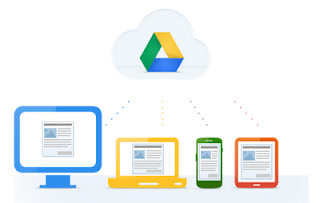
Have you ever had a situation where you really needed to access your Google Drive folder but you didn't have Internet access? Well, have no fear you have two different options for accessing your Google Drive files offline. If you are like me and have both Google Docs files, as well as other types of files (Microsoft Office, PDF, images, and video) in your Google Drive folder then you will probably want to set up both of these methods.
- Docs Offline - Let's say you're in the middle of editing a Google Doc and suddenly you lose your network connection or you find yourself at a conference with crummy wifi taking notes you would like to share with other teachers. If this is the case then you need to enable Docs Offline. Once you have this set up, you will be able to easily create and edit Google Docs with or without an Internet connection. However, there are few things to consider (insert giant asterisk)
- This needs to be set up ahead of time - so go set it up now!
- This also needs to be set up on each computer you plan on using and since your documents are saved locally when you lose Internet access it is not a good idea to set this up on a computer that is shared by many users, such as computer lab computers.
- This only works when you are using the Chrome web-browser or a Chromebook, so ixnay afarisay.
- While you can create and edit Docs you will only be able to view Sheets (spreadsheets) and will not be able to view or edit to Slides (presentations). However, Google is working on this.
- Drive Folder Sync - Docs Offline is critical for accessing and editing Google Docs without Internet. However, if you are more concerned about accessing non-Google files when you are offline you might consider setting up Drive Folder Sync. This Mac and Windows application syncs all of the files in your Google Drive folder to one folder on your computer. As a result, should you find yourself offline you can easily access any Microsoft Office or PDF files you have saved in your Google Drive folder. Similar to Docs Offline there are a few caveats
- Google files still need a web-browser to be edited, so Drive Folder Sync alone will not allow you to edit these.
- Similar to Docs Offline, your files are stored locally. As a result, this would not be something you want installed on a shared computer, such as one in a computer lab. This is best used on a computer that has been assigned to you.
- Drive Folder Sync requires the installation of software, so if you are interested in installing this on your employee desktop computer put in a NCS Web Help Desk ticket. Those of you with laptops would be able to do this on your own.
I have been using both of these tools for the past few months on my teacher and personal computer and they have honestly been a lifesaver. One of the best parts about the Drive Folder Sync is that I find it so much easier to organize my folders on the computer and have them sync up to Google Drive rather than trying to organize them in the browser window. I can easily drag and drop files into their appropriate places in the Google Drive folder just like any other folder on my computer. Let me know if you have any questions.
Joe
Friday, November 2, 2012
Library of Congress Common Core Resources
One of the biggest challenges with implementing the Common Core State Standards for English Language Arts, Literacy in History/Social Studies, and Science and Technical Subjects is finding great pieces of text to use with your students that are rigorous, yet grade-level and content-area appropriate. Last week the Library of Congress announced new additions to their online resources that make finding these materials even easier. The Library of Congress updated their Search by Standard tool to now include Common Core standards specific to each state and allow teachers to sort between ELA and Social Studies materials. If you teach either of these content areas, the Library of Congress is going to be quite handy. A quick search for California 8th grade Social Studies yielded hundreds of resources including primary source sets, lesson plans, and activities broken down by standard.
If you find these materials handy consider subscribing the the Teaching with the Library of Congress blog. This site regularly posts great ideas for using primary source materials in the classroom and periodically curates them for you, especially for upcoming events such as Veterans Day.
Joe
If you find these materials handy consider subscribing the the Teaching with the Library of Congress blog. This site regularly posts great ideas for using primary source materials in the classroom and periodically curates them for you, especially for upcoming events such as Veterans Day.
Joe
Subscribe to:
Posts (Atom)
.JPG)









